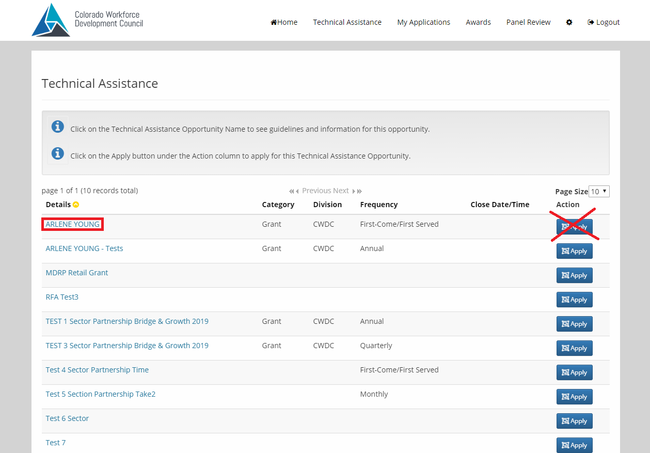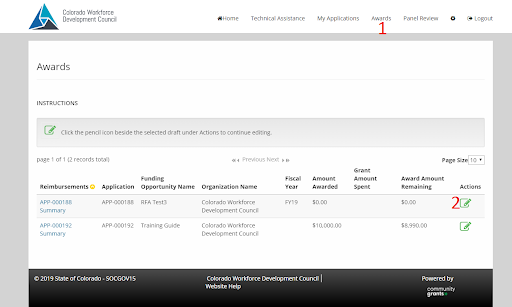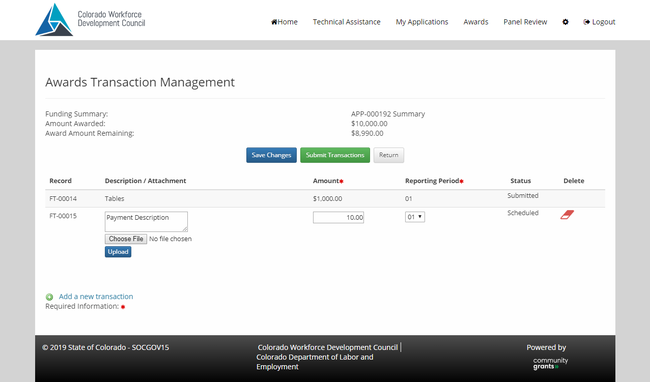Technical Assistance Portal Help
Interested parties can apply for grants or modules offered by the CWDC through our technical assistance portal. Please see below for general guidance and FAQs that may help you with your application.
- Submitting an Application
-
- Create an account at http://cwdccommunitysupport.com/
- Go to the Technical Assistance tab or click Apply on the Home page
- Select the Technical Assistance Opportunity from the Details column
- Click Apply for this opportunity and review the application details
- Then click Apply Now
- Submitting Invoices
-
- Go to the Invoices tab
- Click the green (paper & pencil) button in the Actions column of an application
Save Changes: Saves transactions to be edited at a later date before submitting and returns you to the previous page
Submit Transactions: Submits the transaction to CWDC for processing
Return: Returns you to the previous page and does not save what you have entered
Add a new transaction: Adds a new entry for a receipt to be reimbursed
- Invoices must include an invoice number, purchase order number issued for the Grant, time period they are requesting payment for, and invoice amount.
- Remember to click upload after choosing a file
- FAQs
-
Q: Applicants are unable to upload a file into their application
A: Ensure the file name is not longer than 25 characters
If you require additional assistance with navigating the portal, please contact Ethan Bui at ethan.bui@state.co.us.
TA Opportunities